What's new in WebAgent 6.22
Planned in production: Will be part of 6.23
Introduction
The below a details of new features that are added to the WebAgent.
Authorize for additional contact details
First time signing into the WebAgent the user will be prompted with:

The WebAgent makes use of the Graph API to load in contact information. To use Graph API you need a set op permissions so you can use specific API calls, these permission need to be granted. When adding new permissions, they need to be also granted. To not block a user from signing in, we split up the current user permissions and the new user permissions.
The user permissions are asked when signed into the WebAgent, Learn More
The new user permissions are asked after signing in and will be prompted in the contact panel. Here the user has to option to "Authorize", this will pop-up a Office365 window where the administrator needs to approve the request. The following permissions are asked:
Description: Allows the app to read a basic set of profile properties of all users in your company or school on behalf of the signed-in user. Includes display name, first and last name, photo, and email address. Additionally, this allows the app to read basic info about the signed-in user's reports and manager.
Why is this required? This allows the WebAgent to read the full set of profile properties. Specifically this is used to retrieve the users phone information.
Permission name: Microsoft Graph / User.ReadBasic.All
After the approval the Graph API will now also add the phone information like:
-
Work phone
-
Mobile
-
Other phone
Additional the user also has the option to "Don't ask again"
Added consultative transfer
Dependencies
-
Core v 8.3 or higher
-
WebAgent Service v 1.26.7 or higher
-
Remote Call Controls configured, Learn More
Feature
The WebAgent Service now provides 3 transfer options.
-
Blind Transfer = The Agent blindly transfers the conversation to a contact. If the contact accepts, the conversation continues with the transferee. If the contact declines or timeouts, then the conversation continues with the Agent.
-
Delight Transfer = The Agent adds a contact to the conversation. During the conversation the customer is part of the transfer and can verify if the information is handed over correctly.
-
Delight Conference = During a Delight Transfer the Agent or the added contact can add an additional contact. This will upgrade the Delight Transfer to a Delight Conference.
-
-
Consultative Transfer (new) = The Agent initiates a consults with a contact. During the consult the customer is put on hold. During the consult the agent can choose to transfer to the consultee or complete the consult and continue with the customer
Added Recording Controls
Dependencies
-
WebAgent Service v1.20 or higher
-
Recording is active and agent can edit recording, Learn More
Feature
When an agent is handling a conversation with an active recording, if enabled they have the option to control it:
During a conversation they can:
-
Pause = Pauses a active recording, can be resumes with the "Resume" button.
-
Resume = Resumes a paused recording.
-
Stop = Stops a recording. The recording cannot be restarted.
Added Last Agent in Skill support
The Webagent is now compatible with the UCC A Unified Contact Center, or UCC, is a queue of interactions (voice, email, IM, etc.) that are handled by Agents. Each UCC has its own settings, IVR menus and Agents. Agents can belong to one or several UCCs and can have multiple skills (competencies). A UCC can be visualized as a contact center “micro service”. Customers can utilize one UCC (e.g. a global helpdesk), a few UCC’s (e.g. for each department or regional office) or hundreds of UCC’s (e.g. for each bed at a hospital). They are interconnected and can all be managed from one central location. setting "FeedbackAgentsLeftInSkill".
Confirmation
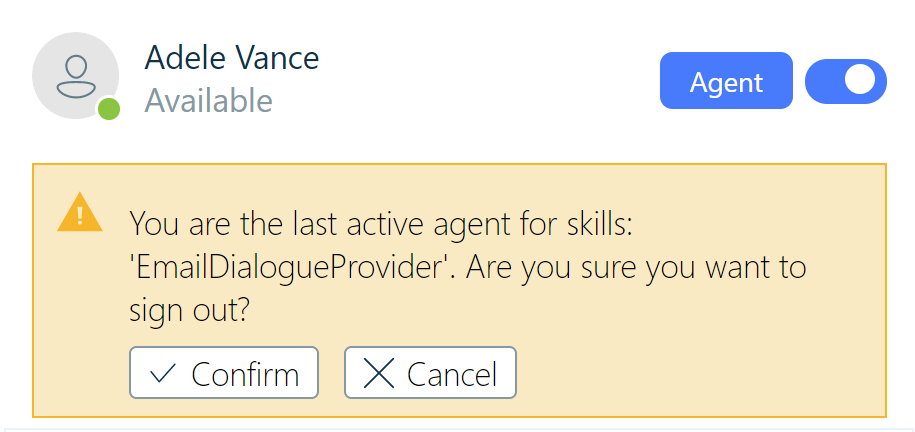
Warning
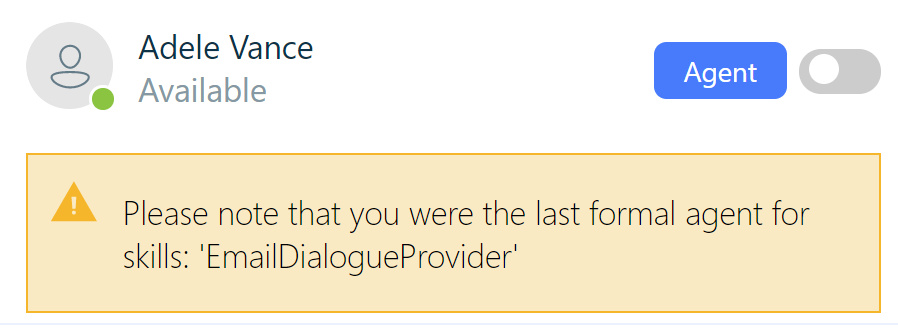
Error
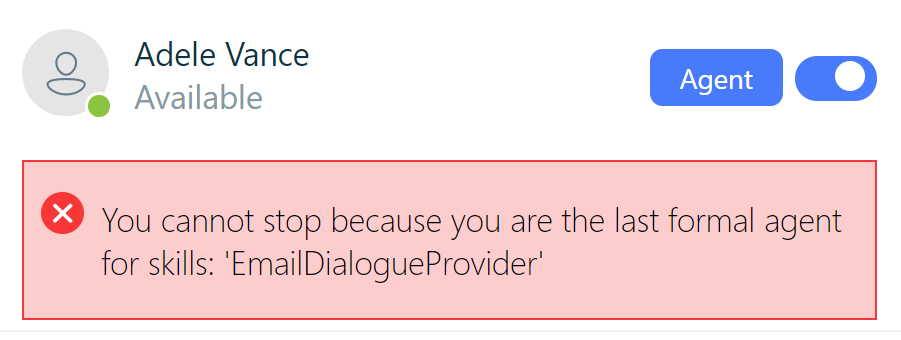
Added mandatory classification setting
Classification can enriched the your data. To make sure this is executed, we added the setting "ClassificationRequired" to make this mandatory. (can be added to the plugin flow settings)
Three possible scenarios:
-
UCC has no classifications
Agent can finish session by clicking finish button
-
UCC has classifications, but classification is not mandatory
Agent clicks finish button, classification box pops-up (only if session is not yet classified), agent can
-
Select classification, and submit classification (session is finished)
-
Finish without submitting classification (session is finished)
-
Click cancel and classification box disappears (without finishing the session)
-
-
UCC has classifications, and classification is mandatory
Agent clicks finish button, classification box pops-up (only if session is not yet classified), agent can
-
Select classification, and submit classification (session is finished)
-
Click cancel and classification box disappears (without finishing the session)
-
Contact Changes
Call and Transfer to contact additional endpoints
Dependencies
-
Consenting the new Graph permission ("Read all users' basic profiles")
The user can now also use the additional endpoints of a contact. (Work Phone, Mobile, Other Phone)
These will be visible when:
Opening the contact card:

Performing a transfer:

Performing a drag-and-drop transfer:

Extended contact search directory
The contact search directory have been extended to also include all organization users in the directory. (previously only organization users with whom you had mail contact with).
CRM Service Changes
Display search if multiple results are identified by CRM Service
For a better user experience, in the case that the CRM Customer Relationship Management, or CRM, is (usually) a software-based, data management method to deal with interactions with customers and potential customers. Service returns multiple results, the WebAgent will automatically switch to the "Contact Search" tab.
CRM Service Case Preview
For a more user friendly experience, the WebAgent extended the Case tab. Instead of going directly to your backoffice system, you can now first see a preview before opening the case:

CTI Plugin Changes
Added chat transcript to activity for Dynamics365 and SalesForce CTI plugin
The chat transcript will now also be written in the activity for SalesForce. (was already available for Dynamics365) Additional the format has been improved to make it more readable.
{Name} [{uri}] {timestamp}
{message}
Change CTI entity setting
This visual change moved the entity (For example Contact or Account) to a separted setting, instead of being part of the "No Match" setting.

Extended search phone search in ServiceNow
The phone search for the ServiceNow CTI integration has been extended to also search for:
-
Home phone
-
mobile phone
-
phone
Dialogue Manager Changes
For the Dialogue Manager and text conversation, the following changes are made:
Added Tags
Tags can be used in Outlook to present additional information to the Agent. The WebAgent now displays this information in the preview and the mail thread:

Text Search Changes
In the Text Search to improvements are made.
Wildcard search
Previously when searching a Skill, all the skill that contain part of the search text will be added to tags. This could result in a cluttered interface. To improve this the search have been altered to a wildcard search, only showing the searched text in the tag.

Advance skill selection
To improve the interface for the users, the skill selection has been altered. You can now distinct between what is selected and what is included. In the example below, "BackOffice" is selected and the other skills are included. This is because the contain "BackOffice" in their name.

Visual indication for open sessions
To improve usability when working on a multiple text session, the WebAgent now shows a visual indication this sessions are open. This new feature is visible in both the Queue and in the Text Search:

Visual Changes
Expand and Minimize side menu's
For users how are handling text session on a smaller resolution, you might want to make some more room for handling the reply. To improve this, we added the option to expand and collapse the side panels. This applies for both the left and the right menu. The menu has 3 states:
-
Pinned
The menu is pinned in the grid. You can be minimized with the ">>" button.
Clicking outside the menu, will keep it open.

-
Minimized
The menu is now minimized and not visible. You can open it by clicking on one of the menu icons. -
Hover
The menu now open and hovering over the under-laying content. You can pin it by clicking on the "pin" button.
Clicking outside the menu, will minimize it again.

Updated Take icon
The Take icon has been updated to a new design, to better differentiate between the accept and take icons:
![]()
Added UCC name to conversation header
For users who are handling conversations for multiple UCC's, the WebAgent now displays the UCC name in the conversation header:

Added more language support
Besides English and Dutch, the WebAgent is now also available in:
-
French
-
German
-
Spanish





